在上一篇介紹了Windows Store APP中使用Live SDK的登入,這篇就來看下Live SDK中關於Skydrive API的部分,以下就以操作Skydrive資料夾的新增、讀取、更新、刪除(CRUD)為範例:
介面部分很簡單就是放一個登入鈕跟Create、Get、Update、Delete(CRUD)四個按鈕,旁邊的Listbox則用來顯示讀取到的所有資料夾,而登入部分的程式碼可以參考上一篇文章,這裡就不再重複說明
新增資料夾
要成功新增資料夾,必須記得在登入時要跟使用者取得wl.skydrive_update的權限,程式碼如下:
讀取資料夾
讀取資料夾記得要取得wl.skydrive權限,這邊範例是取得所有的資料夾資訊並顯示在Listbox中,而把ID值記在Tag屬性中則是讓選中的資料夾可以做update跟delete,如果只是要取得某個資料夾只要在GetAsync()方法中傳入資料夾ID即可
在Listbox中顯示讀取的資料夾
更新資料夾
更新資料夾要wl.skydrive_update權限,此範例中會將Listbox中選中的資料夾更新名字,而需要傳入的ID就是剛剛記在Tag屬性中的值
刪除資料夾
刪除資料夾要wl.skydrive_update權限,一樣也是刪除Listbox中選中的資料夾
完整的程式碼如下
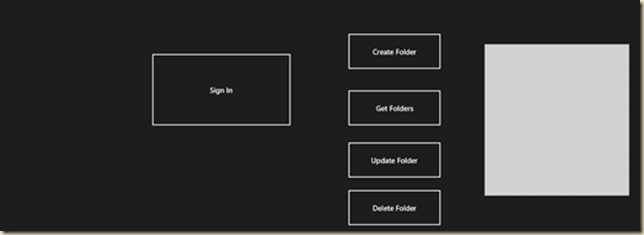
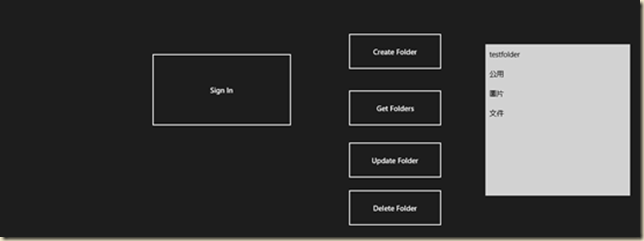



0 意見:
張貼留言