在這個Pivot Page中有兩個PivotItem,然後各自需要不同的ApplicationBar,但因為同一個頁面只能有一組的ApplicationBar,所以這邊就必須要把所有需要的ApplicationBar定義在Resources中,Xaml代碼如下
而決定要使用哪組ApplicationBar是根據PivotItem而定,所以要在Pivot控制項的SelectionChanged事件中去判斷,例如如果Index是0就使用第一組的ApplicationBar,依此類推,這樣即使在同一頁面中,也可根據不同的PivotItem功能需求而更換不同的ApplicationBar了。
可以看到在不同的PivotItem會有不同的ApplicationBar
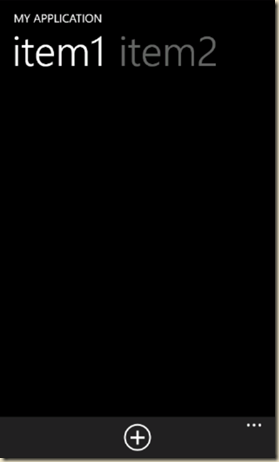
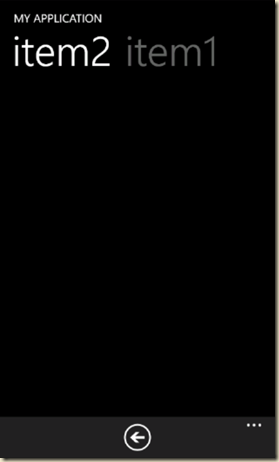



0 意見:
張貼留言